This post will show you how to install TeamViewer on Windows
Step 1: Open your web browser and search for teamviewer
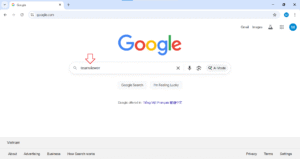
Step 2: Click on TeamViewer link to go to TeamViewer website

Step 3: Click on Stay at TeamViewer Asia Pacific to stay with the English version

Step 4: Press Free Download

Step 5: Press on Download now button in the Free box
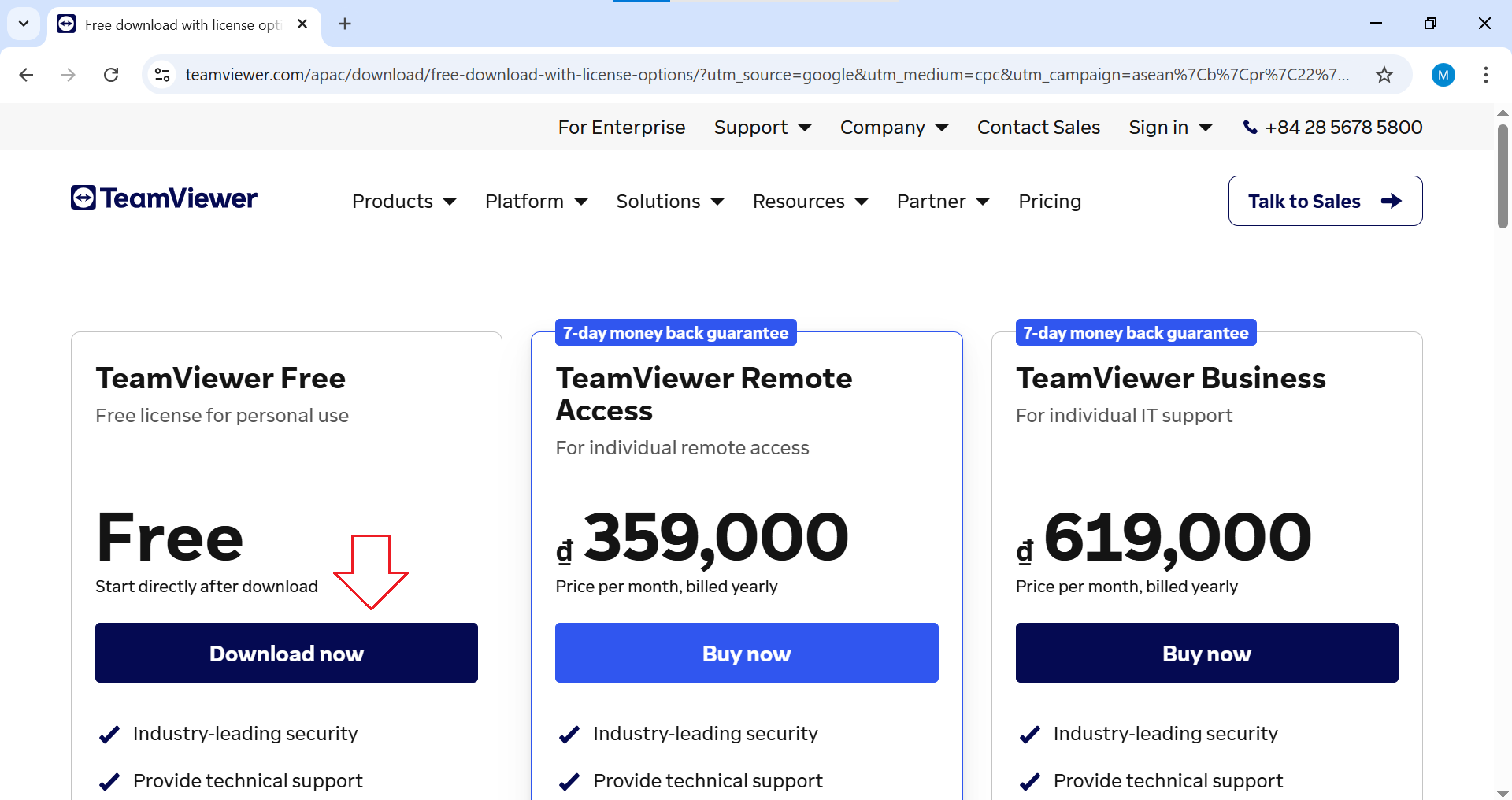
Step 6: Press on Download TeamViewer

You can see the download progress on the top right corner of your web browser
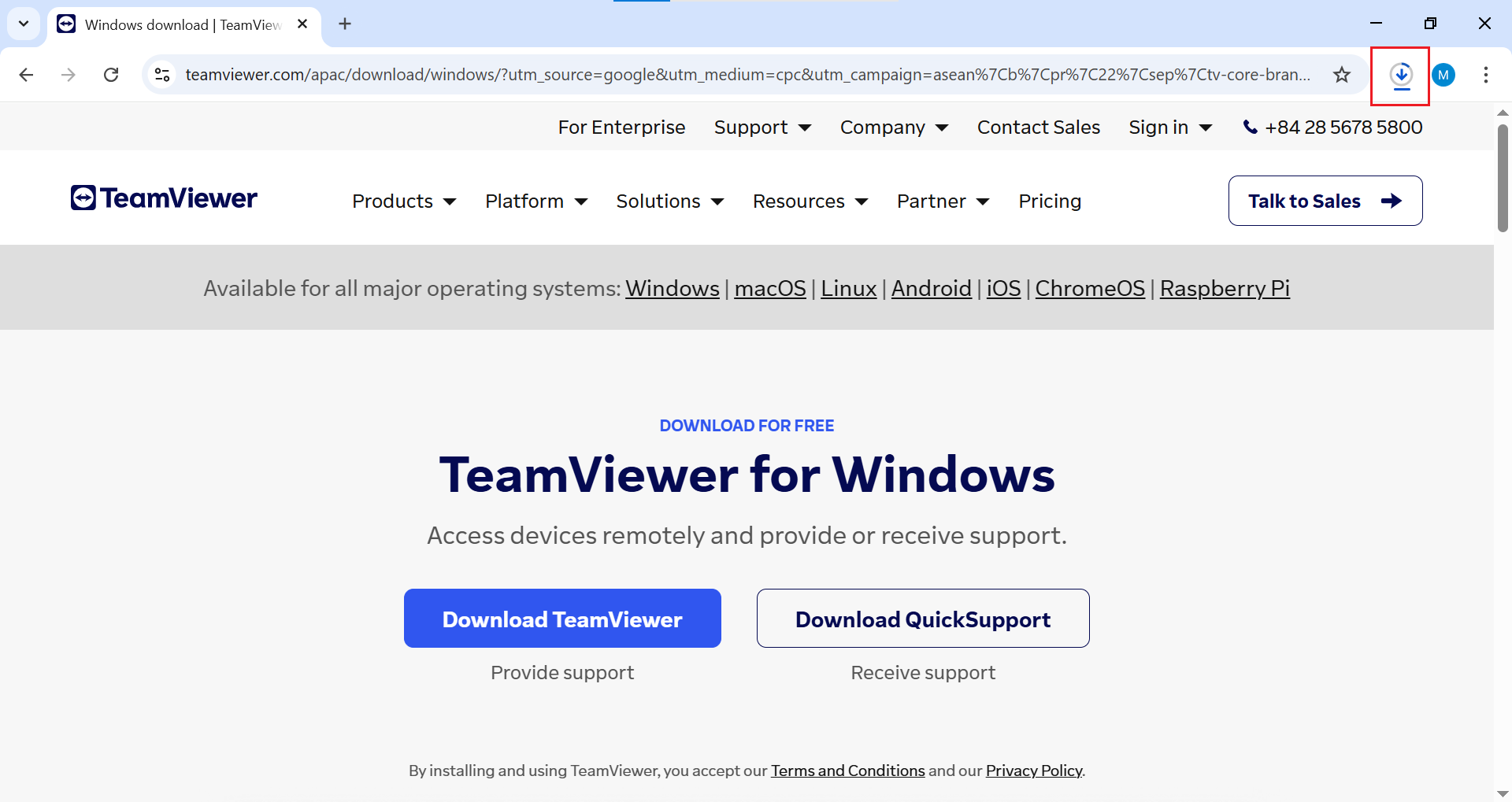
Step 7: Right click on TeamViewer setup file and select Open to install TeamViewer

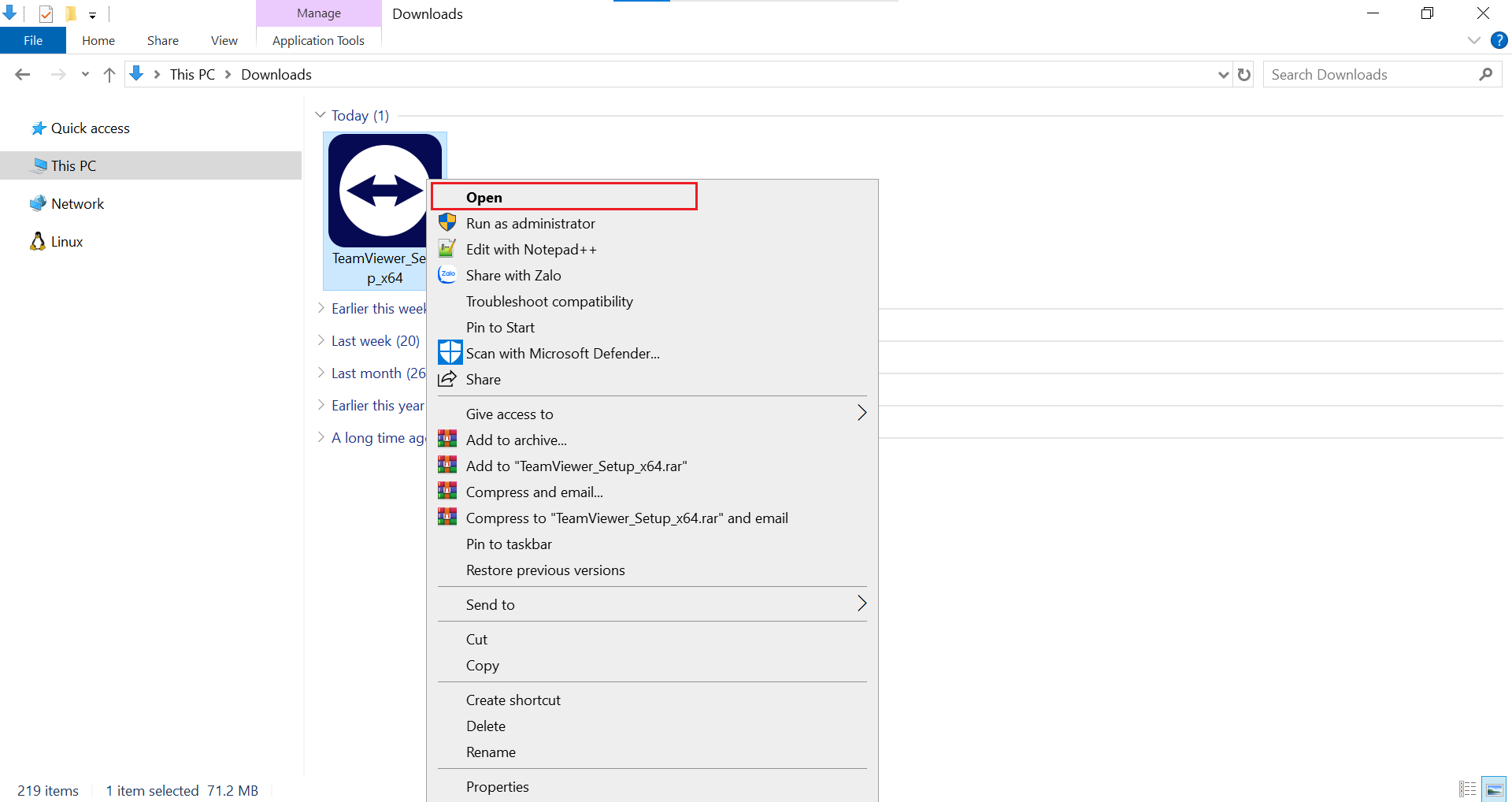
Step 8: Click on Accept – next
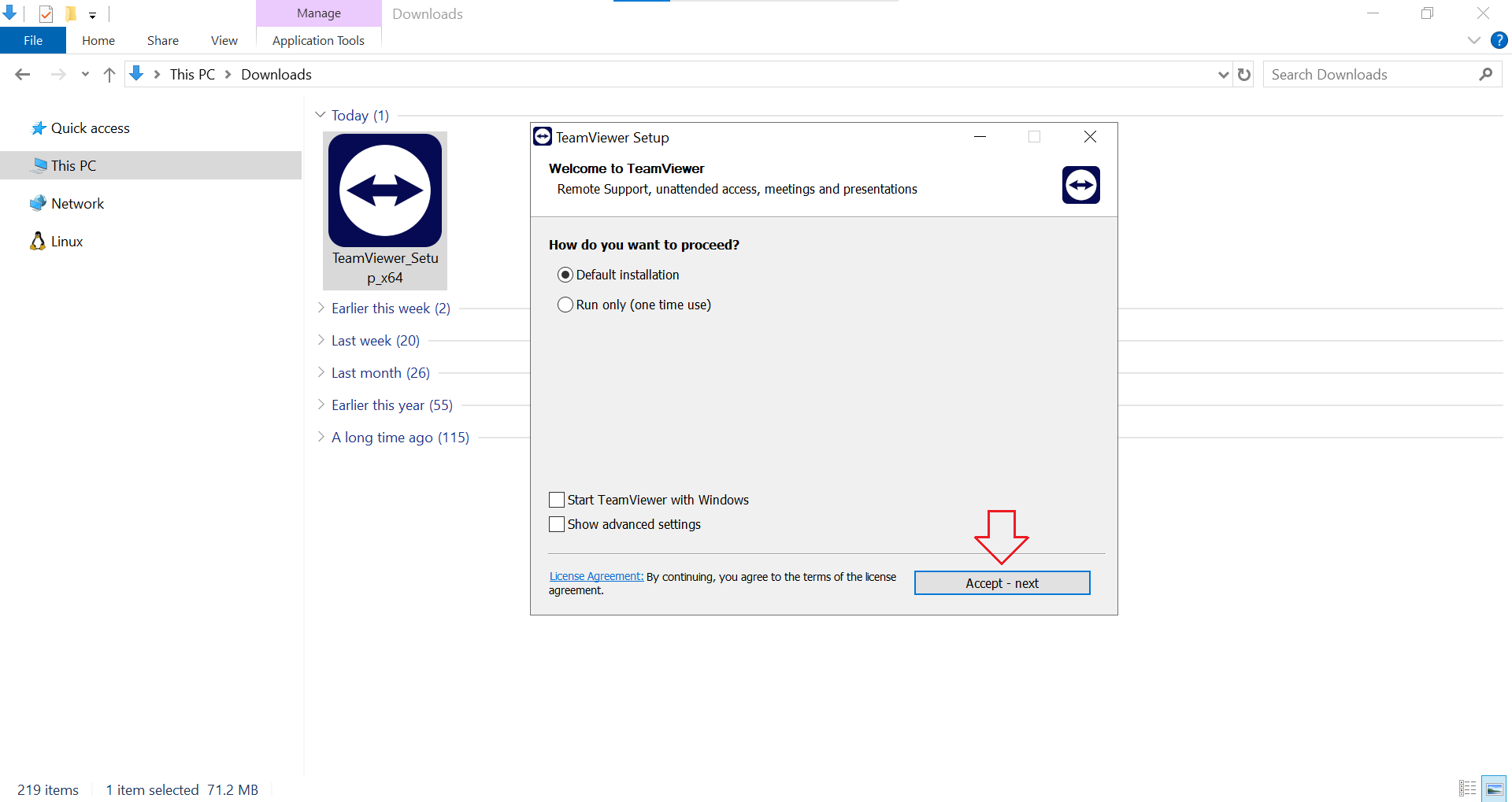
Wait while TeamViewer is being installed

Step 9: Tick the box I accept the EULA and the DPA, then click Continue
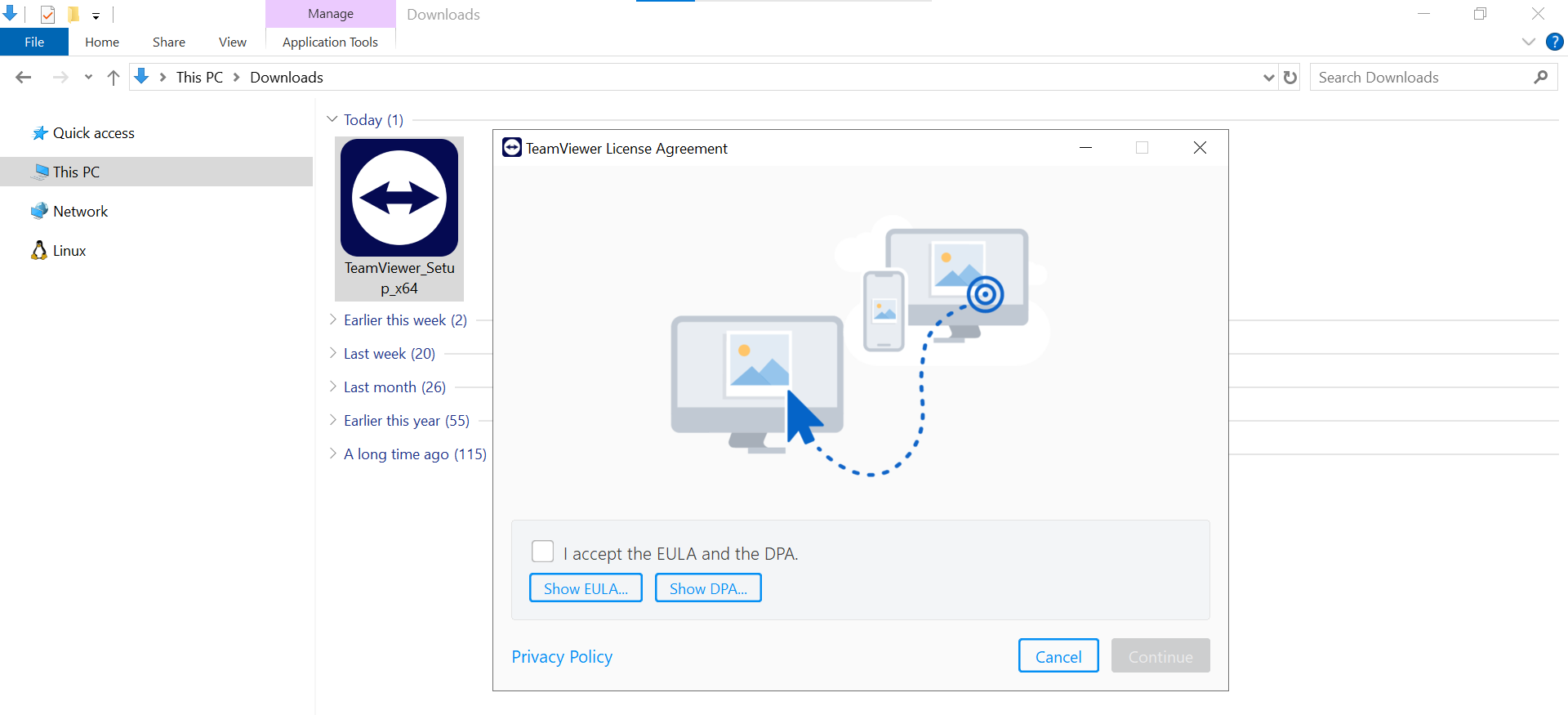
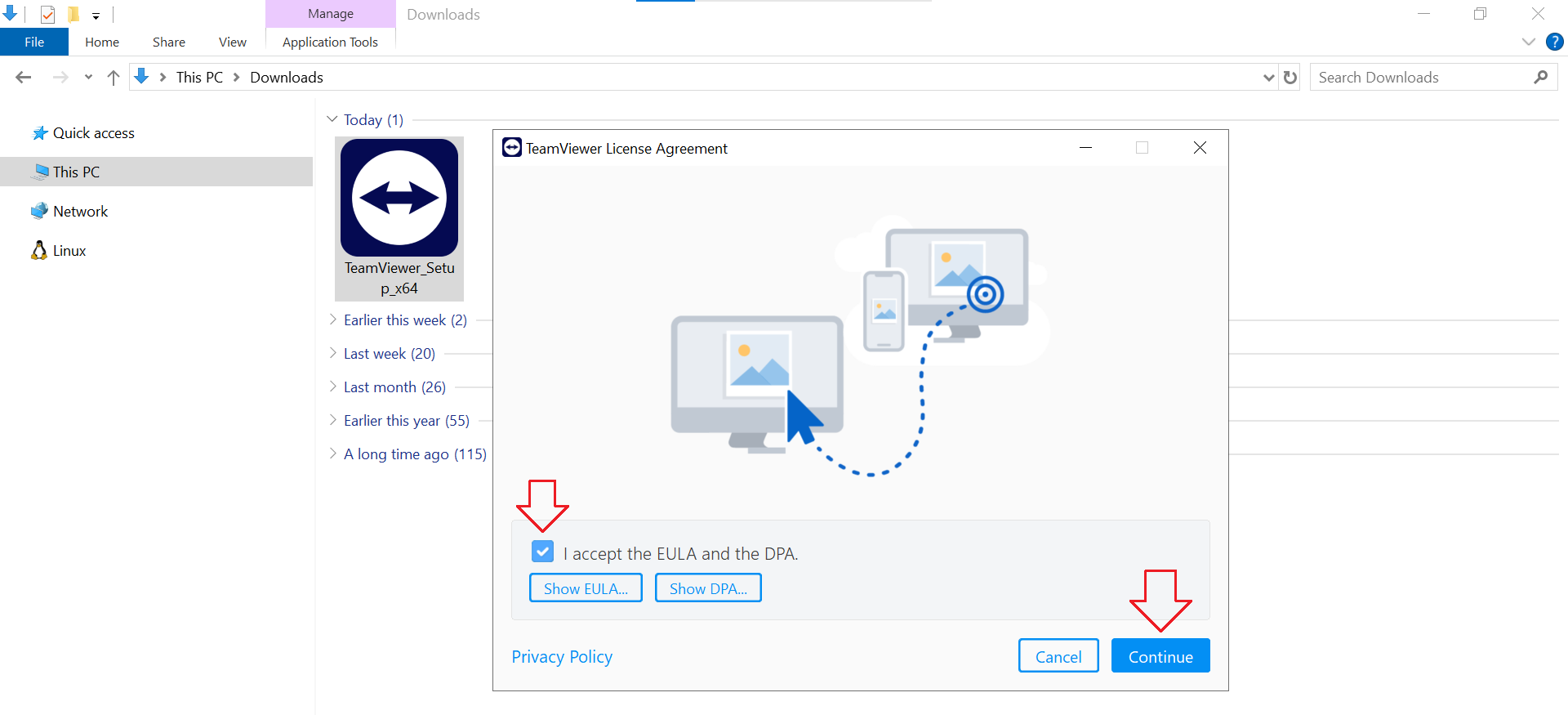
Step 10: Press OK to close the What’s new window
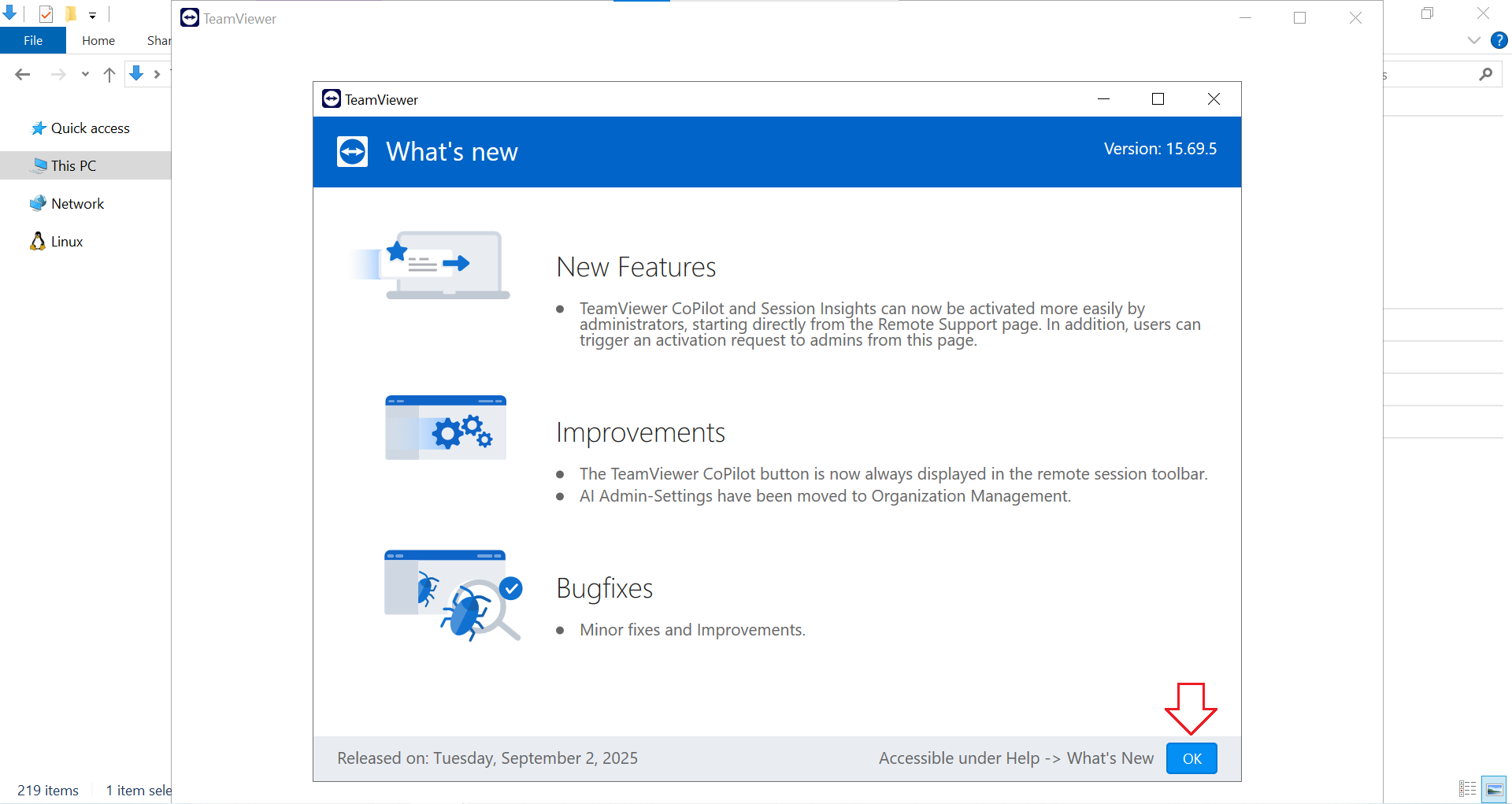
As you can see, TeamViewer is ready for us to create an account or sign in
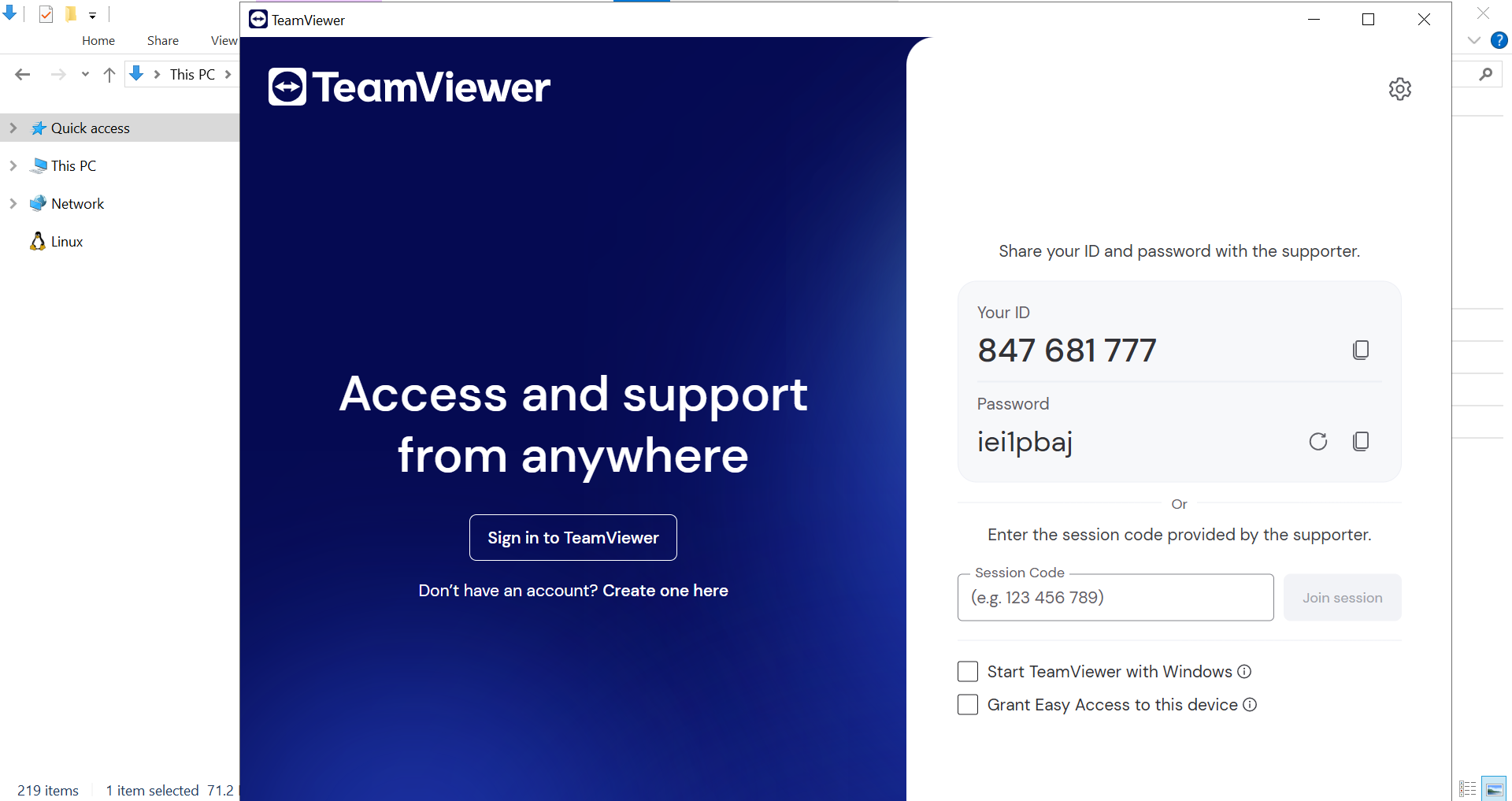
That’s it!




